NDM - How to Install Apps Based on Profile
For Newline panels that support multiple profiles and built on android 11 higher. (Starting with the 21Q and 22Z) NDM allows the user to install apps based on the user ID.
To perform this process, please follow the steps below.
Step 1: Determine the user number
To start, the user ID that is associated with the local profile will be needed. Each username is linked to a specific user number, which typically follows a pattern.
This can change depending on if the guest profile is utilized, as when the guest profile is activated it will be given the next sequential number starting with "10" if your organization only uses the owner profile and guest, as an example.
You may refer to the following table as a general guide to associate each user number with its respective username.
| Username | User number |
| Owner | 0 |
| User 1 | 10 |
| User 2 | 11 |
| User 3 | 12 |
To confirm the user ID for the target username, you can utilize the Remote Execute command to identify the user numbers associated with the existing profiles on the panel.
- In the management portal, select one or multiple panels by adding a check mark next to it.
- Click More actions from the top menu.
- Click Remote execute.
- By default, all NDM accounts have a Check User ID list added to their remote execute repositories.
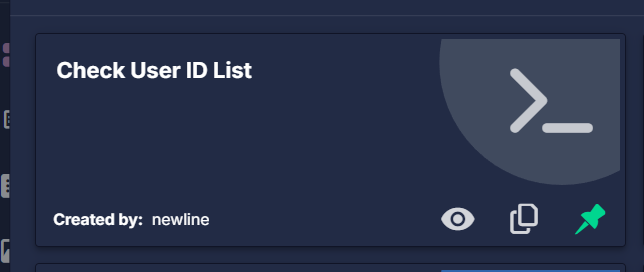
- Select the above repository and then click Apply.
- Click the command log box at the bottom left of your screen

- Once this command is open, click More Info a list of users will appear
- From the example below, it states the number for Owner is 0 and the next user would be 10.

Step 2: Install the APK based on user ID
- Select the panel or panels that you want to install the app on.
- Click Bulk Actions > App Management >Install Apps

- Select the pencil icon on a previously made APK package, or create a new one.
- Clicking the pencil icon will pull up an edit menu
- From here you can select the drop-down menu for user type, change this to By User Name

- Enter the previously located user ID to install the package to that user.
- Click Confirm
- Click Apply
Helpful tips: If you run into issues installing an APK or App, there is a chance the app you are installing is not compatible with the panel. Please reach out to our team or the developers of the app if further assistance is needed
Subscribe to our Tech Notes - Newline Tech Notes and Firmware Updates (newline-interactive.com)
For additional questions, please contact support at 833-469-9520 or submit a ticket via our portal at: Submit a ticket : Newline Technical Services (freshdesk.com)
