NDM - How to Create a Device Setting Repository
The repository action "Device Settings" is a toolbox of device-level settings that can be set on your Newline device. Every object or setting within this repository can be set independent of each other. This is accomplished by turning “ON” or “OFF” the slider buttons. There are a few types of options to set the parameter for the setting:
- Toggle slider
- Three options - ON, OFF, Neutral
- Two options - Neutral, ON
- Text Box - Used to set a value for the settings
- Drop Down Menu - For specific static values that cannot be changed, setting a theme for example.
Examples of these options are below:
Three-way sliding button



Two-way sliding button
The “off” mode means that this settings item is ignored in this package
The “on” mode means that this settings item is turned on in this package, allowing values to be set.
Text Box

Drop Down Menu

To create a "Device Settings" package, follow the steps below:
- In the management portal, under the device view, select a panel and expand the device menu.
- Click on the "Repositories icon" on the left side menu.
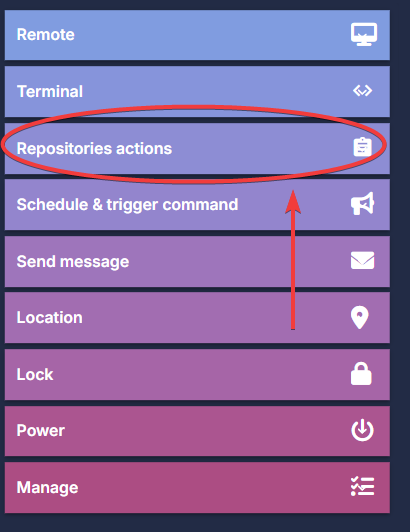
- Click "Device Settings". A new window for the "Device settings" will appear. There will be several default templates you can use as a guideline.
- To create a new device setting repository, click "Add New".

- Add a name for your device setting repository.
- Navigate through the icons on the left to find the settings you want to control.
- Here is an overview of those icons:

Name and description
Set Wi-Fi SSIDs for the panels
Set different “general” settings
APN settings
Set Device Wallpaper
Install Certificate
Newline settings for the panel
Screen Lock - Once the setting configuration is complete, click Confirm.
- In the Device setting window, you will notice a new repository has been added to your list.
- To apply the device setting repository, click here.
Subscribe to our Tech Notes - Newline Tech Notes and Firmware Updates (newline-interactive.com)
For additional questions, please contact support at 833-469-9520 or submit a ticket via our portal at: Submit a ticket : Newline Technical Services (freshdesk.com)

